Guide: Migrating a Blog from Github Pages to Caddy
30 Nov 2017A few days ago, I decided that I wanted my personal website/blog to be served over HTTPS. Since my website was hosted on Github Pages, there really was no straightforward way to add HTTPS support. I already had a $5/month CentOS VPS with Vultr (disclaimer: referral link!), so I thought: “why not just host my website there?”.
The first step was to decide on a suitable web server. I settled on Caddy. It is similar in functionality to Apache and Nginx, but with the added benefit of automatic HTTPS out of the box through Let’s Encrypt. This is a huge deal for me, especially since my main reason for migrating is HTTPS! It’s not all butterflies and unicorns though. Caddy has an unorthodox licensing scheme for an open-source project: it is 100% free personal use, but requires a monthly fee for any form of commercial use.
The remainder of this post will walk you through how to migrate your Github Pages site to your own server running Caddy. The guide assumes that you already have a domain name with Github Pages and that your server/VPS is running CentOS 7 x64 or similar.
Required Software
Before we can do any sort of migrating, we need to first install some software and tools that are required to build and serve a Jekyll-based site (e.g., GitHub Pages).
Caddy
First, let’s download and install Caddy with the service plugin. I will explain why we need this plugin in a bit.
curl https://getcaddy.com | bash -s personal hook.service
Verify that it was installed correctly by running caddy --version.
Jekyll
Next, we’ll download and build the latest version of Ruby (2.4.2 as I am writing this guide). Jekyll depends on Ruby, but the version of Ruby bundled with CentOS is typically quite old (for stability reasons).
mkdir ~/tools && cd ~/tools
sudo yum groupinstall "Development Tools"
sudo yum install openssl-devel
wget https://cache.ruby-lang.org/pub/ruby/2.4/ruby-2.4.2.tar.gz && tar xvfvz ruby-2.4.2.tar.gz
cd ruby-2.4.2
./configure
make
sudo make install
Now we can install Jekyll and update the Ruby tools. Note that you might need to disable the secure_path option in /etc/sudoers if you get a “gem not found” error; if this error pops up, leave a comment and I will help you out!
sudo gem update --system
sudo gem install jekyll
With that, we have the tools required to host our GitHub Pages website.
Migration
Grab and build the Jekyll site
First, let’s create a directory for our websites /var/www. We need to change ownership to the current user; replace “user” with your own username on the server.
sudo mkdir -p /var/www/blog
sudo chown -R /var/www/blog user:user
mkdir /var/www/logs
cd /var/www/blog
Next, clone your repo from GitHub. Be sure to replace the URL with your own!
git clone https://github.com/aksiksi/aksiksi.github.io
Finally, we can build the site using Jekyll:
jekyll build
Remove domain from GitHub
Go to your repo, then Settings, then remove the “Custom Domain” and click “Save”. Next, delete the CNAME file from your GitHub repo.
Next, head over to your domain DNS management panel and remove the two A records that point to GitHub servers. Finally, add a new A record that points to your server’s IP address.
At this point, your domain will point to your server instead of GitHub.
Create a Caddyfile
Now we need to configure Caddy to serve our Jekyll website. A Caddyfile contains the configuration for the Caddy server; this includes stuff like which domain points to which folder as well as more advanced features.
Let’s create a Caddyfile in /var/www as follows:
cd /var/www/
touch Caddyfile
Now, copy the following into the Caddyfile and save it. Be sure to replace the parts inside “[]” with your own info!
[your_domain_name] {
root /var/www/blog/[your_github_repo_name]/_site
log /var/www/logs/blog.log
}
You can test your server by running caddy in the current directory. Visit your website and your content should appear!
One more step remains: we need to create a systemd service so that Caddy will run in the background even when we are logged out of the server.
Setup the Caddy systemd service
Execute the following commands. Note that the -service option is provided by the hook.service plugin we downloaded with Caddy.
sudo caddy -service install -conf /var/www/Caddyfile \
-email [your_email]
sudo caddy -service start
And that’s it! If you have any questions or suggestions, please drop a comment down below and I will be glad to reply!
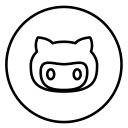
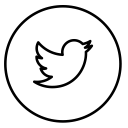
Discussion